What is iframe what are advantages of using iframe how to create and embed iframe
WHAT IS IFRAME, WHAT ARE ADVANTAGES OF USING IFRAME, HOW TO CREATE AND EMBED IT?
IFRAME is just additional window on a Webpage which shows data from External Sources within itself. External Source things can be watched and played without knowing or showing the actual Source of the Object. Iframe Tag embed another window on your Webpage
ADVANTAGES OF USING IFRAME
Advantages of using Iframe are more than a limit. It depends upon the techniques and requirement of the person using the Iframe. Some sources and Benefits are described below:
- For Advertisements based on Images and their links, to avoid placing images and codes every time just place the iframe tag
- To Use an External Content on your Webpage like: Online Games, You-Tube Videos, Flash files, etc…
- Use iframe as sometimes we need to show some pages completely, under our own URL and customized header and footer
- If you need to change the advertisements just replace it in the iframe source and all pages will be dynamically updated with the new advertisements
- After proper use of Adjusting Heights and Width you can also crop another Webpage into your own Webpage as required
- To add content so that search engines as Robots should not be able to index it
HOW TO CREATE AND EMBED IFRAME
To create iframe tag customized as per your required size you just need visit http://www.iframe-generator.com/ and follow the below steps:
- Enter your desired name. Leave it default if do not want to customize
- Enter required width
- Enter required height
- Select Yes if you want ScrolBar around Iframe if size of contents exceeds
- Enter minimum width. Leave it default if do not want to customize
- Enter minimum height. Leave it default if do not want to customize
- Select Yes if you want border around Iframe
- Select Border type i.e Solid, Dotted od Double. Leave it default if do not want to customize
- Select thickness of the border. Leave it default if do not want to customize
- Enter Color for the Border. Leave it default if do not want to customize
- Enter the External Source URL
- Click the button to Generate the Iframe Code
- Copy the Source and past it in html document where you want the content

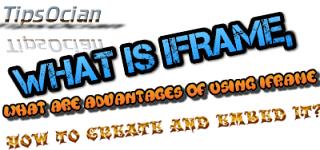




if you want to check then you can also check flipkart discount calculator .
ReplyDelete